The Ultimate Taxonomy Plugin for WordPress
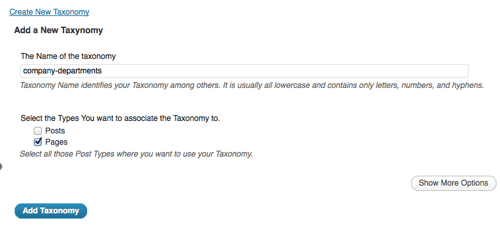
“Taxonomy” is a confusing word and one that many people don’t like. It’s hard to remember, it contains the word “tax”, and it sounds like a little too much like “taxidermy” for comfort.
However, recently WordPress has adopted the word “taxonomy” as an additional way to organize information in more advanced ways than can be done with tags and categories.
In this example, we’re going to show you how to create a full staff directory. After reading this tutorial, you’ll be able to create a page for your company, sub-pages for each department in your company and finally place all your staff members into a department.
If you need more background before we start, it would be worth your time to read this other tutorial: What are Custom Taxonomies in WordPress?
If you read that tutorial and this one, you’ll appreciate how much easier this process is than even a year ago.
Step 1. Install TaxoPress
- Go to Plugins > Add New and search for “TaxoPress”. We’re going to be using this TaxoPress plugin.
- Click “Install Now”.
- Click “Activate Plugin”.
- Go to “TaxoPress” to access the plugin.
Step 2. Create a New Taxonomy
- Go to the TaxoPress > Taxonomies screen.
- Click “Add New”.

- Enter a “Taxonomy Slug. The “slug” is the URL-friendly version of the taxonomy name. It should be lowercase and contains only letters, numbers, and hyphens.
- Enter a “Plural Label” and “Singular Label”.
- Check the box for “Parent-Child Relationships”. This will allow you to have top-level departments and lower level ones if you wish.

- Click the “Post Types” tab and choose “Pages.
- Click the “Add Taxonomy” button to save the new entry.

Step 3. Create Departments
- Go to the Dashboard Menu.
- Go to Pages > “Company Departments” on the Dashboard menu. This is a new link and appears in a very similar position to both Tags and Categories which are the default ways of organizing content in WordPress.

- Add Departments. These will all be departments of the your company. In the example below we’re creating a department called “Marketing”.

Step 4. Create Pages for Your Staff Members
- Go to Dashboard > Page > Add New.
- Add a page for each staff member.
- On the right-hand side you will now be able to assign them to a department using your new taxonomy.

Step 5. Use the Taxonomy
If you search the WordPress plugin directory, there are a wide variety of plugins available to display your taxonomy. You can also choose to use TaxoPress. It has a “Terms for Current Post feature“.
This feature in TaxoPress provides you with several options for displaying the list of tags for a specific post:
- With the “Terms for Current Post” shortcode.
- With the “Terms for Current Post” widget.
- TaxoPress can try and automatically add the terms to your content.
This guide on this site focuses on option #3 and how you can automatically insert terms in your posts:
- Go to TaxoPress > Current Post.
- Click “Display” to edit a display listed on this screen.
- You will see the settings as shown in the screenshot below. Choose where you want to insert your new taxonomy terms:


Where is the link to the plugin?
This site is helping me more.after long search get this site.
Thank
How can you get this plugin?? Why would you post an article about a plugin but not include the plugin??
I’m afraid plugin is no longer available. This post is very old