Create an XML Sitemap for Your WordPress Site
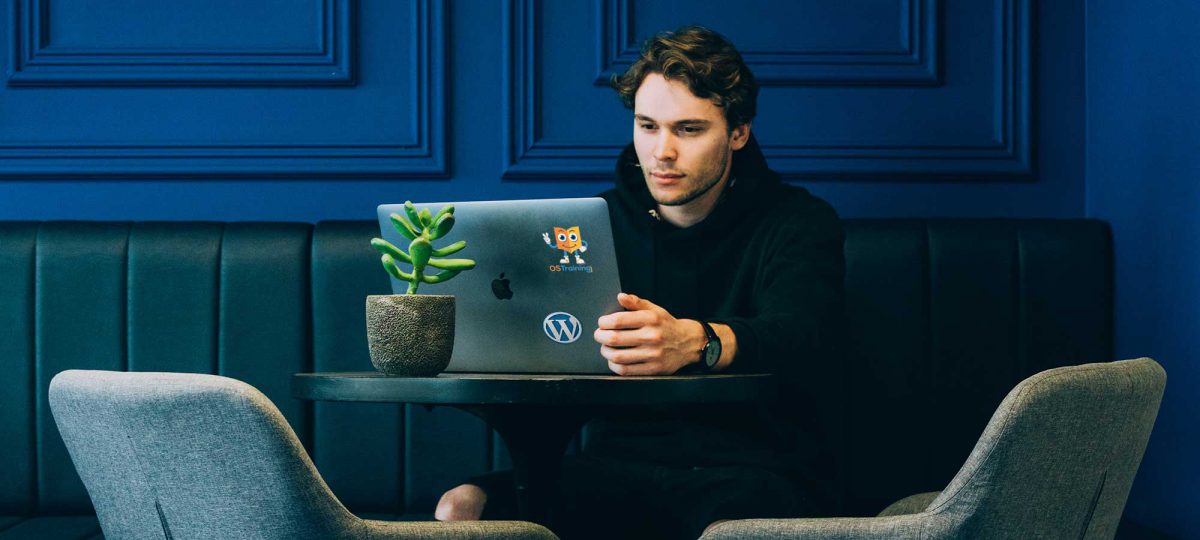
You are online because you want to be found by people over the internet. That is an assumption. However, it applies to most cases.
To be found over the internet, your site has (is almost obligated) to be registered on at least one search engine – Google being the most important one.
You have to create an XML sitemap for your WordPress site and submit it to Google. There is a Google XML SItemaps plugin which accomplishes this task in a very user-friendly way.
Keep reading to learn how to use this plugin!
Step #1. – Install the Plugin
- Click Plugins > Add new.
- Type the plugin’s name in the search box.
- Click Install.
- Click Activate.

Step #2. – The Plugin Settings
- Click Settings > XML Sitemap.
As you can see, a sitemap has already been generated and sent to Google. If you do not see the link to your sitemap, means that the setting “Allow search engines to index your site” is disabled. You can check this off under Settings > Reading.
- Click the link to your sitemap.

You will be presented with two more links, which direct you to the sitemap of the site. The plugin creates a link each time it generates a sitemap.

The sitemap contains 4 columns. The first one is
- the URL of each page on your site
- the indexing priority (how relevant is this page compared with the page with the highest priority)
- its change frequency
- the Last modified date
As you can imagine, the page with the highest priority is the home page of your site.

Go back to the Dashboard of your WordPress installation.
- Click Settings > XML-Sitemap
The settings are divided into 7 options. Let’s tackle them one by one!
The Basic Options give you the ability to send or stop sending the site map of your site to the 2 major engines. Furthermore, you can also add the sitemap URL to the robots.txt file of your site (useful for search engines like Yandex).
- leave all three checkboxes checked

The Additional Pages option lets you add pages which are related to your site but are not included inside the root directory. For example, pages that are included in a subdirectory. This is very specific to custom installations, so you can leave it blank.

The priority of each post is given by the number of comments that it has. You can change this behavior within the Post priority section.
- Change the selection to Do not use automatic priority calculation.

The Sitemap Content section is there to select or deselect the content types that have to be included in the index. If your site has custom post types, it is a good idea to index and submit them to the search engines.

Notice also that you have here the possibility to include other kinds of pages like categories, archives, or author pages. Select the options that better suit your needs here.
The Excluded Items section allows you to target specific posts or pages so that they are not included in the index. You can enter a list of IDs separated by a comma, and all this content will NOT be indexed by Google or any other search engine.

The Frequencies section allows you to change the indexing frequency of your site to submit this information to the search engines. Since web engine crawlers are constantly “crawling” over the internet, these options don’t make much sense, but they are still there in case you want to set them.

The Priorities section allows you to establish how important is a content type relative to the home page. Since we disabled the automatic post priority calculation, you can change the value of the post priority here, and it will be applied overall on the site.
- Change the value of post priority to 0.5
- Click Update options.

If you take a look at the sitemap, you will notice that the configurations have been successfully applied.
Learn more about sitemaps.
I hope you liked this tutorial. Thanks for reading!
